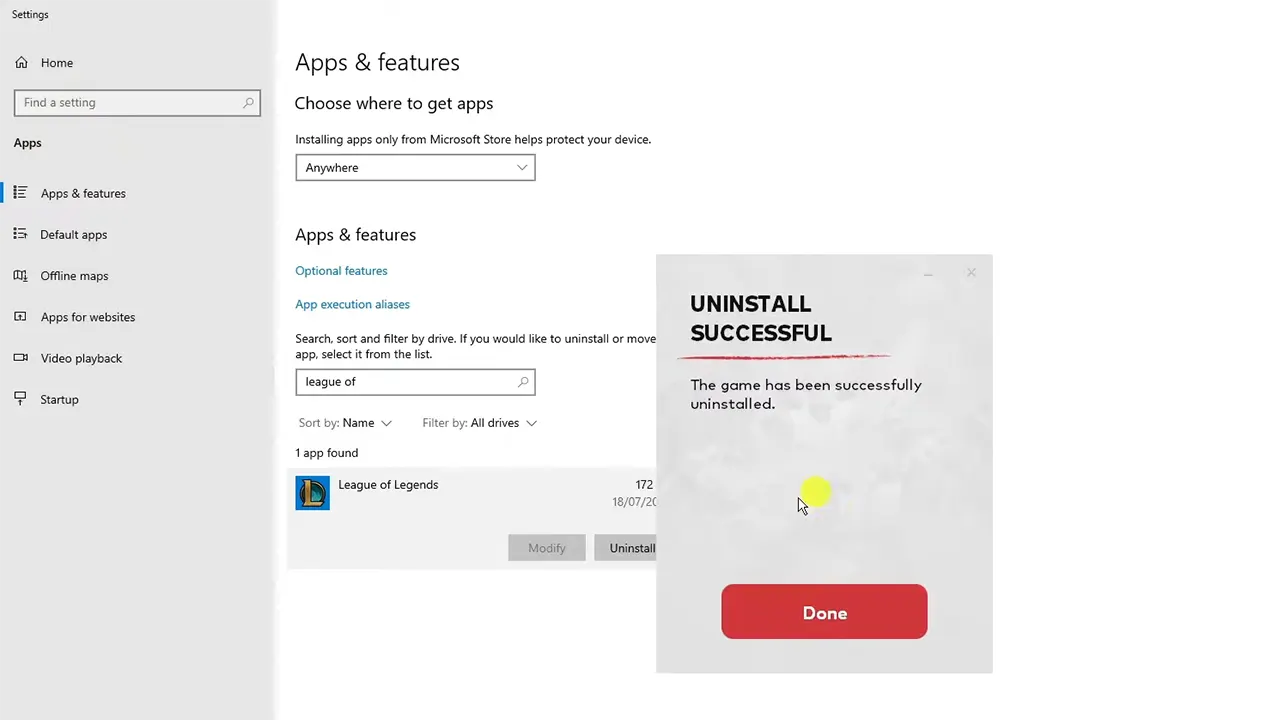League of Legends is a popular online multiplayer game that has attracted millions of players worldwide. However, there may come a time when you no longer want to play the game or simply need to free up space on your computer. Uninstalling League of Legends from your Windows 10, 11, or Mac system is a straightforward process that can be done in a few simple steps.
To uninstall League of Legends on Windows 10, you can use the built-in control panel feature called “Add or Remove Programs.” This feature allows you to view a list of all the programs installed on your computer and easily uninstall them. In addition to the control panel method, you can also uninstall League of Legends through the Windows Settings app or by using a third-party uninstaller. This article will guide you through each of these methods.
If you’re using the latest version of Windows, Windows 11, the process to uninstall League of Legends is similar to that of Windows 10. However, the steps might be slightly different due to the updated user interface. Whether you’re using Windows 10 or Windows 11, this article will provide you with the necessary information to uninstall League of Legends effortlessly.
If you’re a Mac user, uninstalling League of Legends is a bit different compared to Windows. Mac systems utilize a different file structure and uninstallation process. This article will walk you through the steps to uninstall League of Legends on your Mac computer, ensuring that all files and folders associated with the game are removed.
Uninstalling League of Legends on Windows 10 and 11
Uninstalling League of Legends from your computer is a relatively simple process. Whether you’re using Windows 10 or the latest Windows 11 operating system, you can follow these steps to remove the game from your device.
To begin the uninstallation process, you can navigate to the “Control Panel” on your computer. In Windows 10, you can do this by clicking on the Start menu and typing “Control Panel” in the search bar. In Windows 11, you can click on the Start button and select the “Settings” option, then navigate to the “Apps” section.
In the Control Panel or the Apps section of the Settings, you will find a list of all the installed programs on your computer. Scroll through the list until you find “League of Legends” and select it.
Once you have selected League of Legends, you can click on the “Uninstall” or “Remove” button, depending on the version of Windows you are using. This will initiate the uninstallation process, and you may be prompted to confirm your decision.
Follow any additional prompts or instructions that appear on the screen to complete the uninstallation process. Depending on the size of the game and the specifications of your computer, it may take a few moments for the uninstallation to complete.
After the uninstallation process is finished, it is recommended to restart your computer to ensure that all remnants of the game are removed. You can then verify that League of Legends has been successfully uninstalled by checking the list of installed programs or searching for any leftover files.
If you encounter any difficulties or if League of Legends is not listed in the Control Panel or the Apps section of the Settings, you may need to use a third-party uninstaller tool to remove the game from your computer completely.
Uninstalling League of Legends on Mac
If you’re a Mac user looking to uninstall League of Legends from your computer, you’re in the right place. Follow the steps below to completely remove the game from your Mac.
-
Quit the game: Before you start uninstalling, make sure to close any open instances of League of Legends. This will ensure that all game files are not in use during the uninstallation process.
-
Locate the game: Open Finder and navigate to the “Applications” folder. Look for the League of Legends app icon.
-
Move the app to the Trash: Drag the League of Legends app icon to the Trash bin located on your Dock. Alternatively, you can right-click on the app icon and select “Move to Trash.”
-
Empty the Trash: Right-click on the Trash icon in the Dock and select “Empty Trash.” Confirm the action when prompted. This will permanently delete the game files from your Mac.
By following these steps, you will have successfully uninstalled League of Legends from your Mac computer. Remember to also check for any leftover files or folders related to the game and remove them if necessary.
If you ever decide to reinstall League of Legends, you can always download the game from the official website and start fresh.